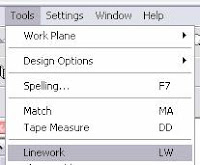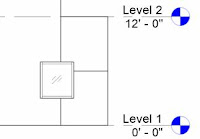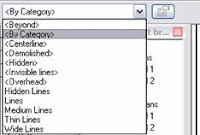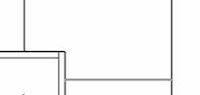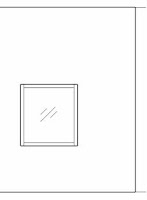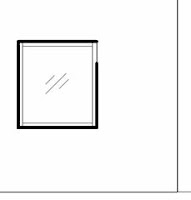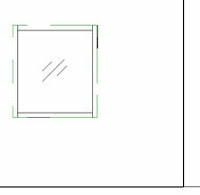Revit files are the hub of all the information contained in a project. When users start a new file, this file is the only file all the information is contained there. If you move or copy the file on the server, there won’t be any warning messages or problems. Without worksets enabled, your Revit file will act like any other file type you know of; only one person can work on it at a time.
For multiple people to work on a Revit file at the same time, you need to create a central file. To create a central file, you need to enable worksets. This is done by clicking the toolbar button for worksets. This should be grayed out when you start a new project.
This action starts a whole process where Revit places all the created elements in your project onto a workset. Be careful, this can take awhile and it’s best to save a copy before running the process.
Once worksets are created, you have a central file. You will know worksets are on if the toolbar is in color.
Now multiple people can edit the file at the same time. First, everyone needs to make a copy of this file on their local drive to work on. To do this, just open the central file on the server. It should be named something similar to below.
This lets everyone know that this is the central file and not to mess with it. With it open, just click Save As and make a copy to your local D:\ drive. It’s a good idea to save this file with your initials in it to help differentiate it.
Now, when you work just open this file and make sure to Save to Central often.
This menu is good because it allows you to save both the local file and the central file at the same time. It also tells you what file you are linked to on the server in the Central Location heading.
In a future tips we will talk about several other topics related to central files including worksets and ownership. I will also tackle the dreaded creating a new project from an old project copy to new location or did I move it and did we screw up the last project or are we making a mistake by using this archaic form of file transfer method for starting a new central file from an old file and not using a template instead issue.