Create a door schedule and modify all sheets at once.
Problem
A Yes/No type schedule means that you need to check each sheet. This type has three settings, on, off, or blank. Once you check away from blank you are only left with on or off.

This can create a confusing schedule to read.

Solution
Create a schedule that uses text fields instead of Yes/No. When you edit the Drawing List schedule, make sure the parameter that you add is text.
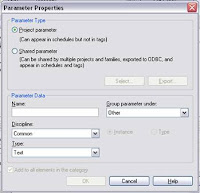
Then, once the field is created, you can use an "X", "O", or any other letter to delineate which sheets have been modified for your revision.

This is a bit more legible on your sheet, and you can modify multiple sheets at once. From the Project Browser, select the sheet you need to modify using shift or control.
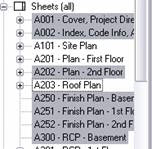
Right click and select properties. Scroll to the new revision or release date you created and enter the text string of your choosing.
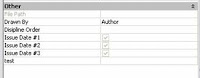
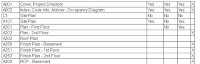
No comments:
Post a Comment